The Filters Widget is designed to display a Filter Set that has been applied to a particular page. If you don’t apply a Filter Set to a page, the widget won’t display anything. The purpose of implementing this feature is to prevent users from manually disabling the widget on pages where filtering is not required.
- Go to the Appearance
- Click Widgets
- Choose the needed widget area and click to add a new widget
- Write filter everything in the search box
- Choose the “Filter Everything — Filters” widget
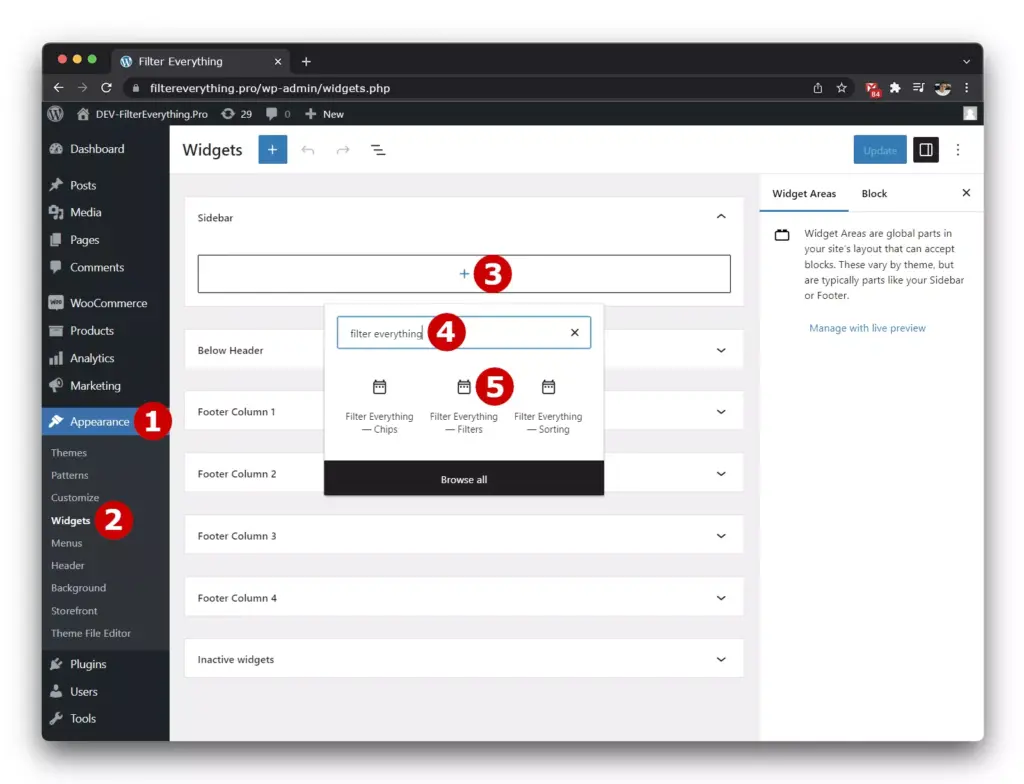
Filters Widget Options:
- Title – Will be displayed as a filter title in the front and in the mobile pop-up widget.
- Show the number of posts found – Turn on/off the number of posts that were found when you choose any filter term (n products found)
- Show selected terms (Chips) – Turn on/off chips of the selected filter terms.
- Horizontal layout. Columns: number (max 5) – Horizontal layout for a filter widget, max amount of columns is 5.
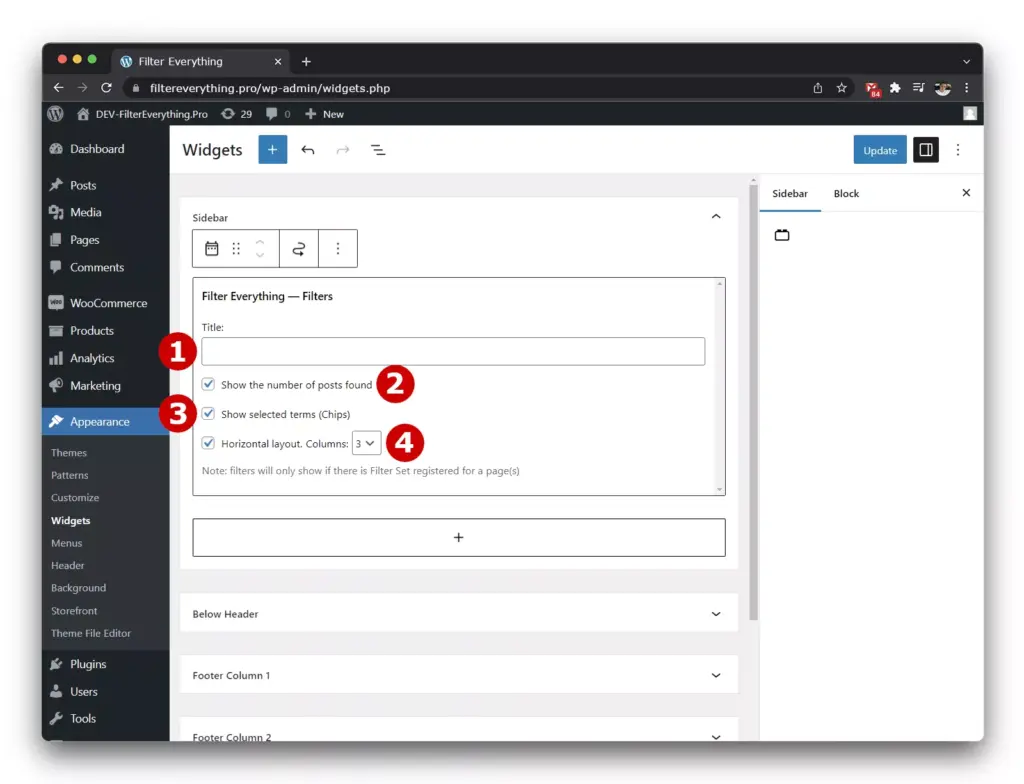
Note!
The Filters Widget does not define which Filter Set will be displayed in it. It depends on the “Where to filter?” field in the Filter Set. In other words, the Filters Widget is the only canvas for the Filter Set.
The Filter Widget will be displayed if the following conditions are met:
- The Filter Widget was placed in the sidebar or widget area on the page where you need filtering.
- The “Where to filter?” field settings in a Filter Set are applied to the page where you need filtering.
- The Post type specified in the Filter Set matches the Post type of your posts displayed on the page where you need filtering.
- The sidebar or widget area, where you placed the Filters Widget is not hidden by default. (Sometimes this happens on mobile devices)
- Make sure that the “Hide empty Filters” checkbox is disabled until you see that everything is displayed correctly. (Sometimes filters are empty, because of the wrong query selected in the “And what to filter?”, as a result, you’ll see nothing)
If you do not see the Filters Widget, make sure that all of the above conditions are met.
Multiple Filter widgets on the same page #
Since the plugin version 1.1.0 you can add multiple Filter Sets on a page and display several Filter widgets accordingly (Moreover, you can filter different post types at the same time).
Note!
To display two or more different Filter Sets on a page, you need to add two or more Filter Everything widgets to the page – each widget per each Filter Set.
The order in which multiple Filter widgets are displayed on a page is determined by the Priority parameter value for each Filter Set. The Filter Set which has higher value of this parameter will be displayed first.
You can also use a shortcode [fe_widget] and use the “id” attribute to explicitly specify which Filter Set to display in the desired location. In this case, the rest of the widgets will take into account the already displayed Filter Set and will automatically display the rest Filter Sets related to the page.