When visitors filter posts or products, they generate pages with filtering results on your site. Quite often, these pages contain information that Internet users search directly in Search Engines. For example, the search query “Buy a blue Apple smartphone” matches the filtering results page with selected product category “Smartphones” + product color “blue” + brand “Apple”.
Then why not allow for Search Engines to display such pages of your site as relevant to users’ search queries? The great news is that the Filter Everything PRO plugin allows you to implement this cool idea!
The second great news is that both the filter results pages and the SEO data, such as SEO title, SEO description and H1 title can be generated automatically. All you need to do is only to create SEO Rules, that will tell the plugin how exactly to generate this SEO data for these pages.
What is SEO Rule? #
SEO Rule is a set of parameters that determine what exactly pages among of filtering results pages should be available for indexing by Search Engines. And also determines what exactly values of SEO-parameters should be generated on these pages.
By default, all filter results pages are closed from indexing by Search Engines. By creating a SEO Rule, you will allow to index all filtering results pages that match this Rule.
How to create a SEO Rule? #
Before to create the first SEO Rule you have to do next:
- Go to Filters -> Settings -> Indexed Filters and select filters their pages should be indexed
- Go to Filters -> Settings -> Indexing Depth and set maximum number of filters to be indexed for desired post type
Create SEO Rule #
- After go to SEO Rules -> Add new SEO Rule
- Select post type to filter You will see list with filter dropdowns that are allowed to indexing. Select desired filters combination to be indexed.
(Note: taxonomy filters have their own archive pages. And if you select such filter as indexable you will not be able to add its archive page in filters combination. And vice verce – if you don’t set filter as indexed, you will be able to add its own archive page in indexed URL) - Specify SEO data – SEO Title, H1, Description, SEO Text
- Save the rule and try to open it in browser to check if your SEO data works.
If not, please check if your WP site is not closed from indexing in WP Admin -> Settings -> Reading -> Search engine visibility
Notice: SEO Rules don’t work if your site is closed from indexing at all!
Common Settings #
| Name | Description |
|---|---|
| Post type | Specifies the Post type to posts of which the Rule will be applied |
| Filters Combination | Determines filtering results page that matches to this SEO Rule. This will be a page that contains all the specified filters at once |
| SEO Title | The contents of this field will be displayed between the <title> … </title> tags on the pages that match the SEO Rule |
| Meta Description | Determines value of the content attribute of meta description tag on pages matched the SEO Rule |
| H1 Title | Determines value for H1 tag on pages matched the SEO Rule |
| SEO Description | Text from this field will be present on pages matched the SEO Rule. This text will be visible for visitors |
| SEO Rule title | Schematic URL of filtering results pages that matches this Rule. Filled in automatically |
Post type #
Only those Post types for which there are Filters activated for indexing are available in this field. You can specify which Filters are available for indexing in Filters > Settings > Filters SEO by marking appropriate checkboxes.
Filters Combination #
Filtering results pages can only contain Filters or Filters and a regular WordPress archive page. Tag or product category archive page for example. To add a Filter or WordPress archive page to the Filters Combination, you need to select one of the values of the Filter or archive dropdown list that interests you.
You can specify both specific terms and the Any term option. The last one will cover all pages with any selected term of this Filter.
For example, selecting the “Smartphones” product category archive + the “Apple” brand Filter + the “Any color” Filter will create a SEO Rule that matches pages with the following URLs:
/product-category/smartphones/brand-apple/color-white/
/product-category/smartphones/brand-apple/color-blue/
...
/product-category/smartphones/brand-apple/color-gold/
That is, all the pages on which Smartphones of Apple brand of Any color are displayed.
If you specify a specific “White” color in our SEO Rule, then it will only match one page of the URL:
/product-category/smartphones/brand-apple/color-white/If you select “Without archive page”, this Rule will match only to pages with the following URLs:
/smartphones/brand-apple/color-white/
/smartphones/brand-apple/color-blue/
...
/smartphones/brand-apple/color-gold/That is, pages without the selected product category.
SEO Title, Meta Description, H1 Title and SEO Description #
These fields not only allow you to determine specific values for approptiate SEO entities, but also support Variables that are automatically populated with data depending on the selected filter terms. That is, you do not need to determine the specific values of this SEO data for each page, just specify the template by which they will be automatically generated.
Variables can be added to the values of these fields by clicking the “Insert variable” button. The SEO Description field does not have such a button, but the variables in it work the same as in other fields.
The list of variables of certain SEO Rule corresponds to those filters that are selected in the field “Filters Combination”. However, there are two common variables that are always available:
{site_title}– is replaced by a value from the WordPress Site Title field{page_number}– page number if the user opened second or next pages. Can be useful for H1 title
SEO Rules Hierarchy #
In situations where the same page of filtering results matches to several SEO Rules at once, a more specific Rule will apply than a more general one. That is, a Rule in which, for example, the specified color is “white” will have a higher priority than the rule with the color “Any color”.
In situations when you can not understand which rule applies to a particular page, you can view its HTML code and find a comment.<! - For logged in administrators only: matched SEO rule ID is "727" -->
where “727” is the ID of the SEO rule that applies to this page.
Important: you have to be logged in administrator to see this comment.