1. Installation
PRO plugin Version
- Go to the Plugins
- Click “Add New Plugin”
- Upload Plugin
- Click “Choose File” and select the plugin zip
- Click “Install Now” and “Activate”
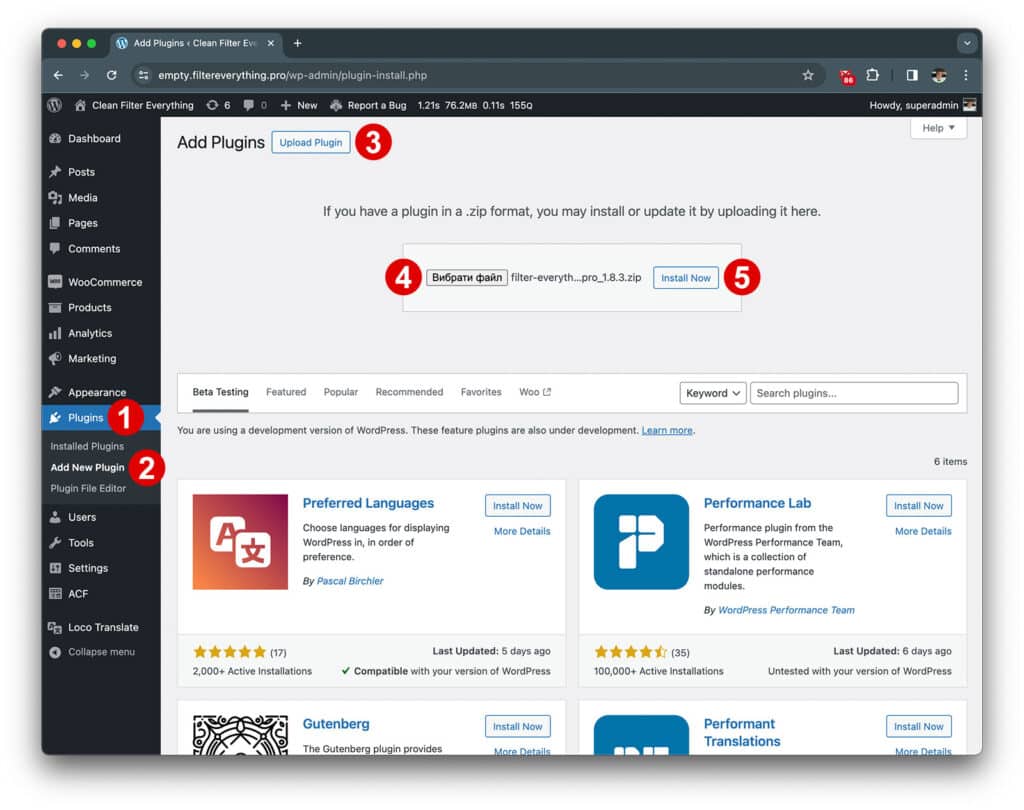
2. Create the first Filter and Filter Set #
Let’s create a Filter Set with a Filter by “Product Categories” for WooCommerce products:
- Go to the Filters → Filter Sets
- Click “Add New”
- Add your Filter Set title (optional)
- Choose a “Post Type to filter” – in our example it’s Products
- Click “Add Filter”
- In the “Filter By” choose “Product Categories”
- Add the “Filter Title” (optional)
- Add the “Prefix for URL” (it’s like WordPress slug)
- Set a “View in Widget” – defines how filter terms will be displayed
- Click “Publish” to save it all.
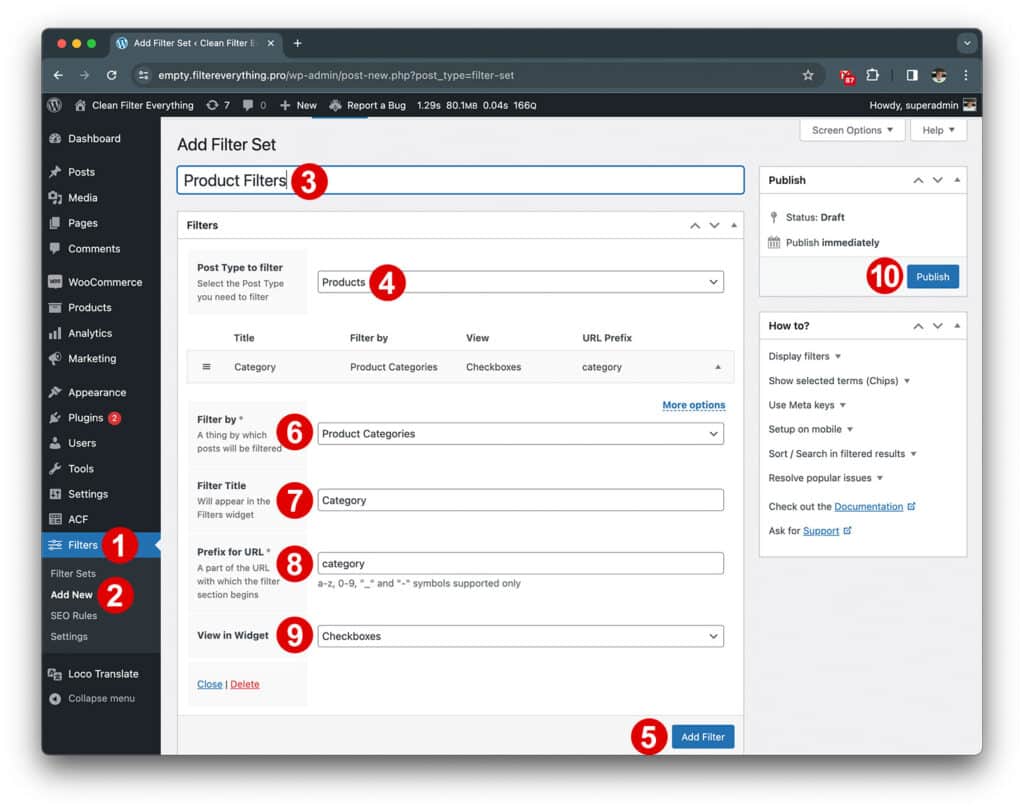
3. Direct the Filter Set to the desired page #
To make the Filter Set work only on the page or pages you need, specify them in the “Where to filter?” fields. This is needed to avoid to create unlimited filtering URLs on all site pages.
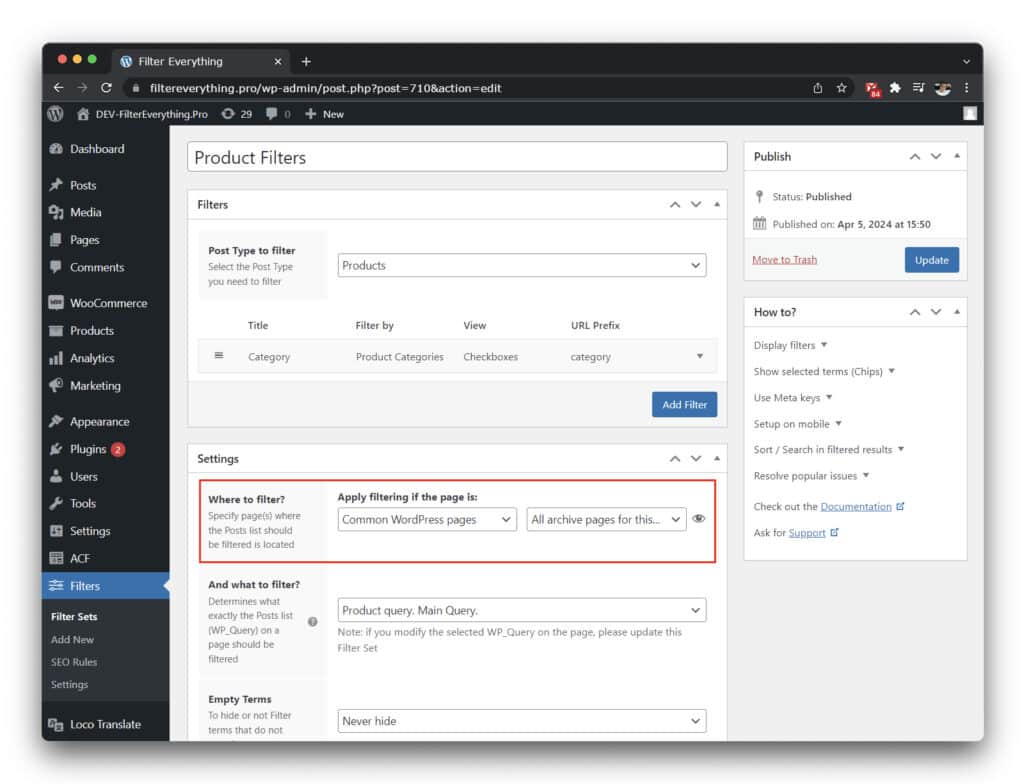
Popular examples:
– Shop page: “Common WordPress pages” + “Shop page” (can be also “Pages” + “Shop page”)
– Home page: “Common WordPress pages” + “Homepage”
– Any other page: “Pages” + “The name of the needed page”
– Product Category page: “Product Categories” + “Name of the needed category”
4. Set the correct WP_Query #
WP_Query in other words is a “posts list” or “posts loop” on a page. It often happens that there are several such “posts lists” on a page and you have to tell the plugin which one you want to filter.
If you don’t use any page builder, then most likely you will have only one option, for example, “Product query. Main Query”. If you have several options in the drop-down list like “Product query #1”, “Product query #2”, then you have to determine by trial and error which one corresponds to the “post list” you want to filter.
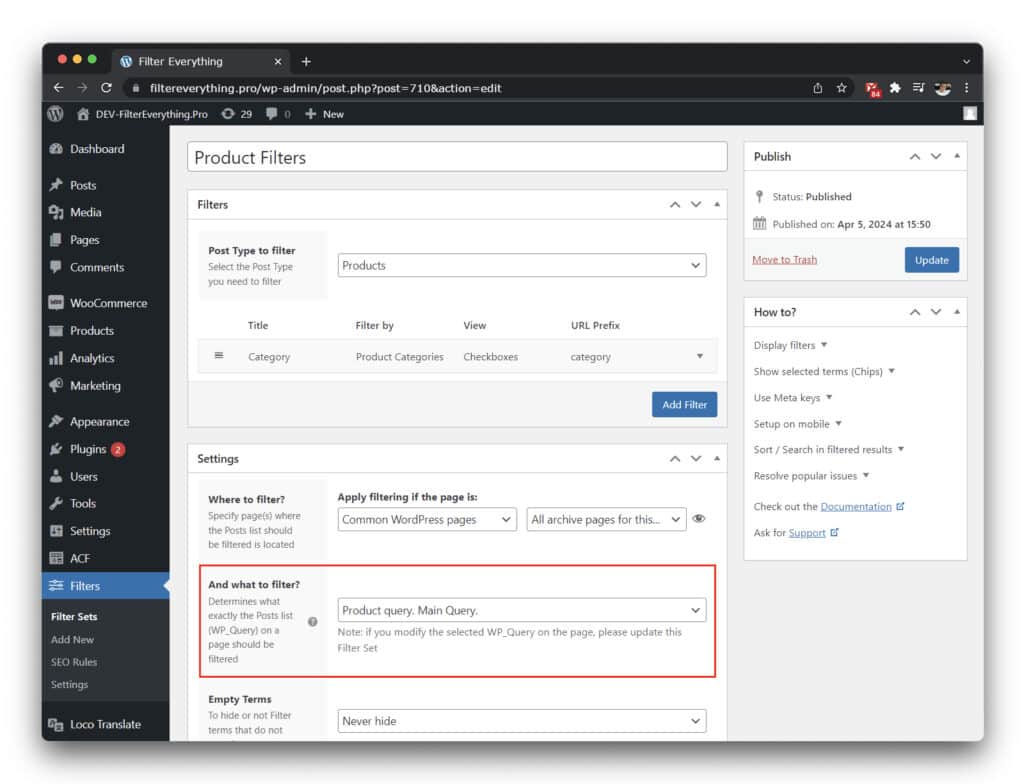
Note!
If you will not specify correct values for the “Where to filter?” and “And what to filter?” fields in the PRO version, you will not see Filters widget on the page, even you put the widget on it! And also filtering may not work with your posts.
5. Display Filters #
You can display filters on a page using widget or shortcode.
With a widget
- Go to the “Appearance”
- Click “Widgets”
- Choose the needed widget area and click to add a new widget
- Write “filter everything” in the search box
- Choose the “Filter Everything — Filters” widget
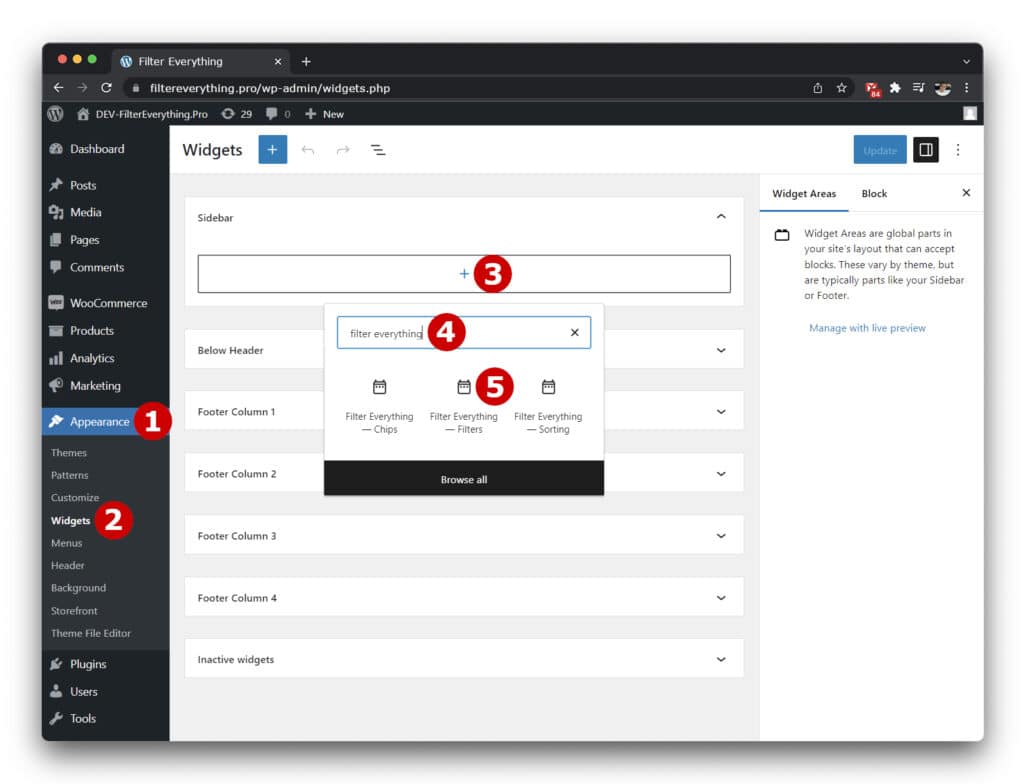
With a shortcode
Simply paste the [fe_widget] shortcode where you want to display the filters.
If you want horizontal filters, you can add the “horizontal” and “columns” parameters. For example:[fe_widget horizontal="yes" columns="3"]