To successfully integrate Elementor Template Kits obtained from WpGnu into your WordPress site, you need to follow specific steps that involve uploading and installing the templates.
Step 1: Prepare Your WordPress Site #
Ensure Elementor is installed and activated.
We recommend also installing Elementor Pro for full compatibility.
Step 2: Install the Template Kit Import Plugin #
Download your kit file from your wpgnu dashboard and do not unzip it.
In WordPress, go to Settings > Permalinks and ensure Post Name is selected, then Save
Go to Appearance > Themes > Add New and ensure Hello Elementor is installed and activated.
The theme activation will prompt you to install and activate the Elementor Page Builder plugin if it is not already installed. Click Install, then Activate.
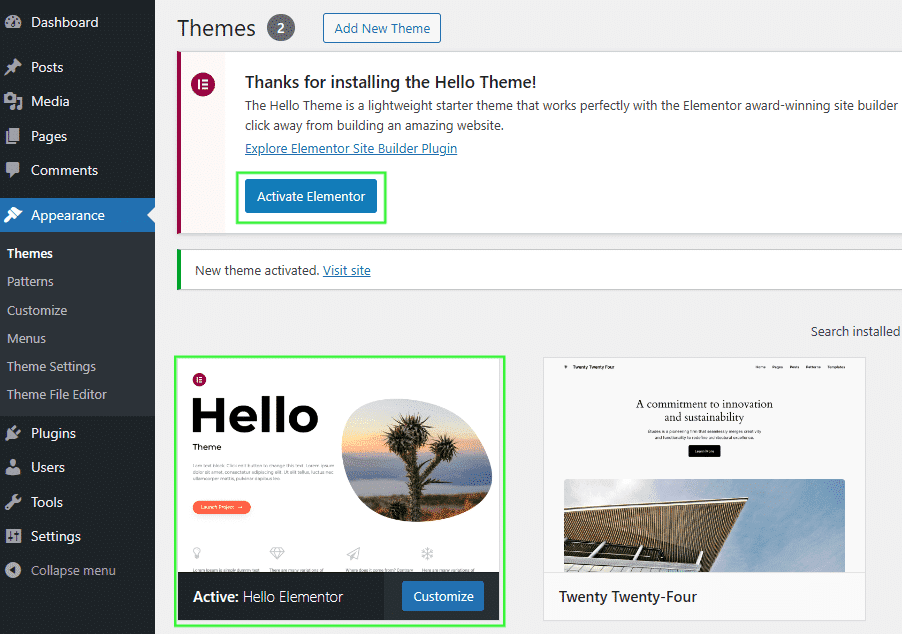
Go to Plugins > Add New and search for “Template Kit – Import” and Install and Activate the Template Kit – Import
This tool allows uploading the Elementor template kit zip file.
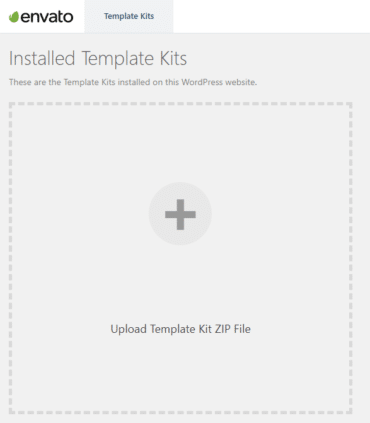
The plugin also shows a notification if there are any missing requirements for the uploaded Template Kit. You should install and activate these missing requirements for the kit to work properly.
Step 3: Import the Kit #
- Go to Tools > Template Kit in your dashboard.
- Click Import Kit and upload the
.zipfile. - Wait for the upload to complete and click Start Import.
- Choose the pages or templates you want to import.
Step 4: Creating Your Pages #
- Go to Pages > Add New Page and give your page a Title, then click Edit with Elementor
- Click the X to close any Elementor popups/notifications that appear.
- Click the grey folder icon to open the Elementor Template Library panel
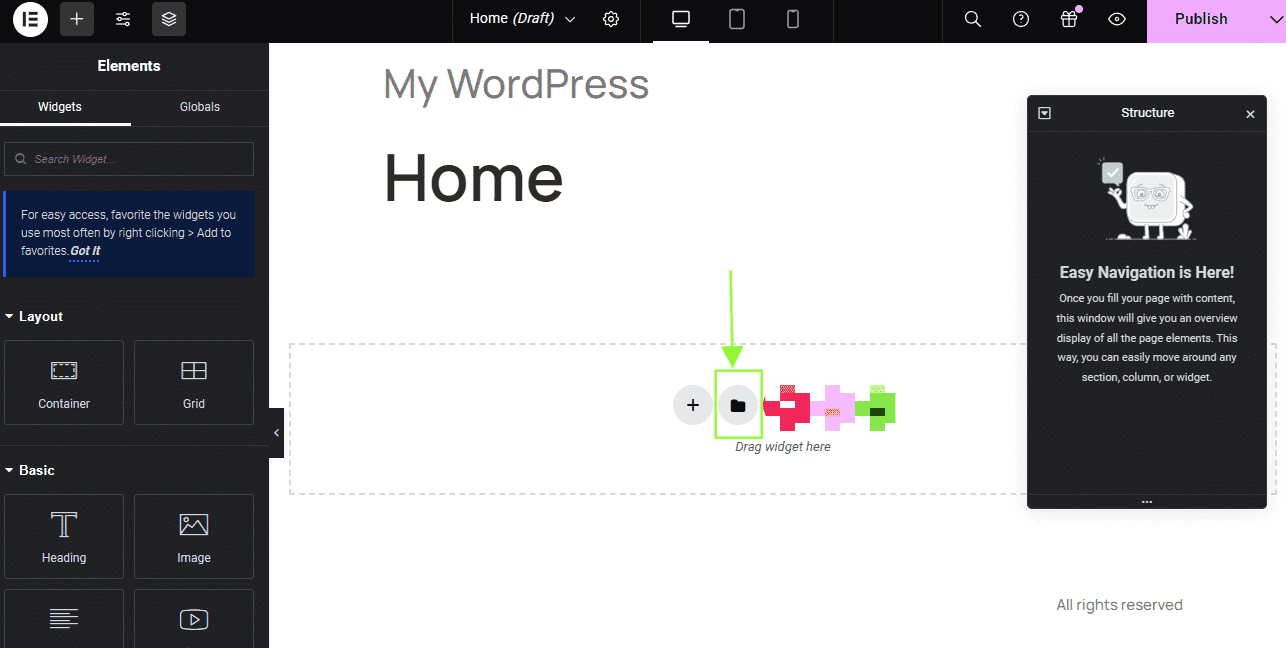
- First, ensure the template you want to use is a Page, Container or Section template type, then click Insert
- All other template types are customized through the Elementor Pro Theme Builder
- You will be prompted to Apply the Settings of the Page too? Click Do not Apply
- Click the gear icon in the Elementor panel (located at top center or bottom left) to access Page Settings
- Select Elementor Full Width from the Page Layout drop-down. This ensures your global header and footer work, and removes the default title from the top of the page.
-
- If your kit includes alternate headers intended for special layouts, use Elementor Canvas to hide the global header.
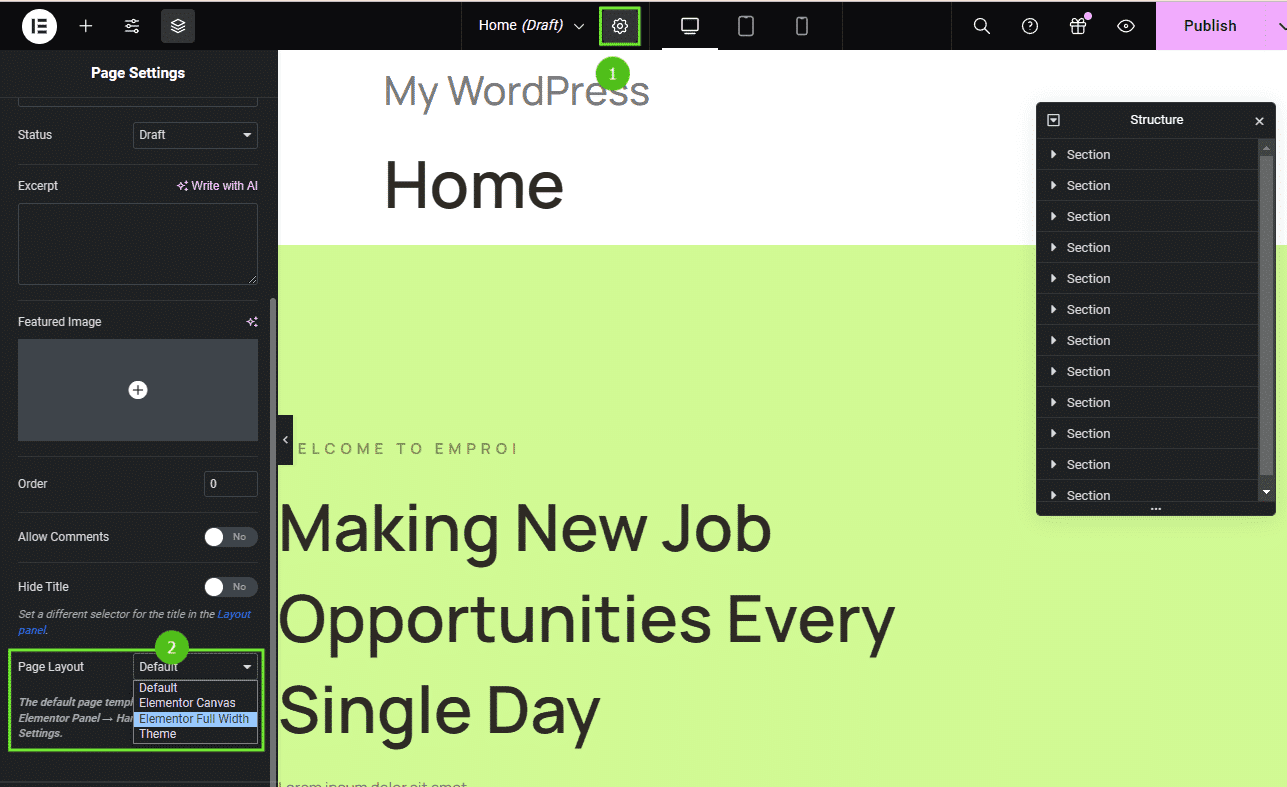
Forms, Slides and Tab Blocks #
Your kit may come with content block templates such as forms, tabs, slides or Pro loops that are used in combination with content widgets. In general you only need to select the appropriate block in the widget settings when customizing your pages.
Visit your Template Kit’s item page on our website for detailed usage instructions for these templates.
Setup Header & Footers #
- Your navigation menu is created in WordPress under Appearance > Menus
- Elementor Pro kits will automatically setup the header and footer under Templates > Theme Builder. If you are not seeing it in your pages, make sure the Page Layout is Elementor Full Width and the Header condition is Entire Site.
- If your kit is not made for Elementor Pro, it will have alternative ways to setup global headers and footers. Visit your Template Kit’s item page on Themeforest for detailed setup instructions for additional addons.
Need Help? #
If you run into issues, feel free to contact our support or check our FAQ section.