Content Notify features a built-in anti-spam honeypot to help prevent spam or fake subscriptions from being created. This is implemented by way of a hidden form field at the bottom of the Content Notify subscription form which will fail the form’s validation if changed. In addition to this, you can also use a CAPTCHA service to add a dedicated CAPTCHA field to the bottom of the Content Notify subscription form. Adding a CAPTCHA field can prevent fake/spam subscribers with high levels of success.
To use a CAPTCHA field in your forms, you must add captcha="true" to any Content Notify form shortcodes that you wish to use it on.
You must then choose your CAPTCHA service and add your site and secrets keys (see steps of how to get one, below) under Subscriptions > Settings > Security in the WordPress Admin.
Cloudflare Turnstile CAPTCHA #
Cloudflare’s Turnstile CAPTCHA service requires a free Cloudflare account in order to use it. To sign-up for this, and get the required ‘site key’ for this to work, here’s what you need to do:
- Sign up for a new account or log into an existing one at Cloudflare.com.
- Add a new site using the domain name you wish to use the CAPTCHA service on. For example, on this site, I used ‘contentnotify.com’.
- Choose ‘Free’ option when asked which plan you’d like and press ‘Continue’.
- Cloudflare may do a scan of your domain at this point.
- Press the back arrow icon under the Cloudflare logo in the top left of the screen (not the browser’s back button) to return to the main Dashboard page.
- Go to ‘Turnstile’ in the left sidebar menu.
- Click ‘Add Site’.
- Type a name for your site. For example, on this site, I used ‘Content Notify’.
- Choose your domain from the list of available domains below. This was the one created in step 2.
- Choose your Widget Type. If you don’t know which one to use, leave it on ‘Managed’.
- Click ‘Create’.
- Make a note of the ‘Site Key’ and ‘Secret Key’ shown next.
- Go back to the WordPress Admin and go to Subscriptions > Settings > Security.
- Choose ‘Cloudflare Turnstile’ under the CAPTCHA Service selection box.
- Click ‘Save Changes’.
- New ‘Cloudflare Turnstile Site Key’ and ‘Cloudflare Turnstile Secret Key’ fields should show. Add in your site key and secret key from step 12.
- Choose a theme (light or dark), or leave blank for the default theme, which will use either depending on the settings inside your computer’s operating system.
- Click ‘Save Changes’, again.
CAPTCHA has now been added to any of the Content Notify form shortcodes that you added captcha="true" to.