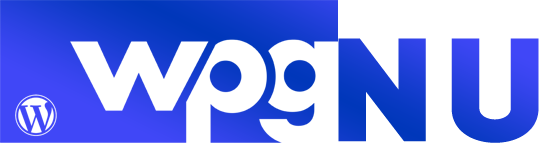By Filter we usually mean a filtering criterion, such as Brand, Color, Price, etc. However, in addition to the filtering criterion, a Filter also has a number of other properties, such as Title, View, Logic, Terms Sorting order, and so on.
On the WordPress dashboard side Filter is represented by a form with fields that allows you to define the filtering criterion and make all the settings for the Filter. On the front-end side, the Filter is one of the elements of the Filters widget, which usually displays all the terms and allows you to operate with them.
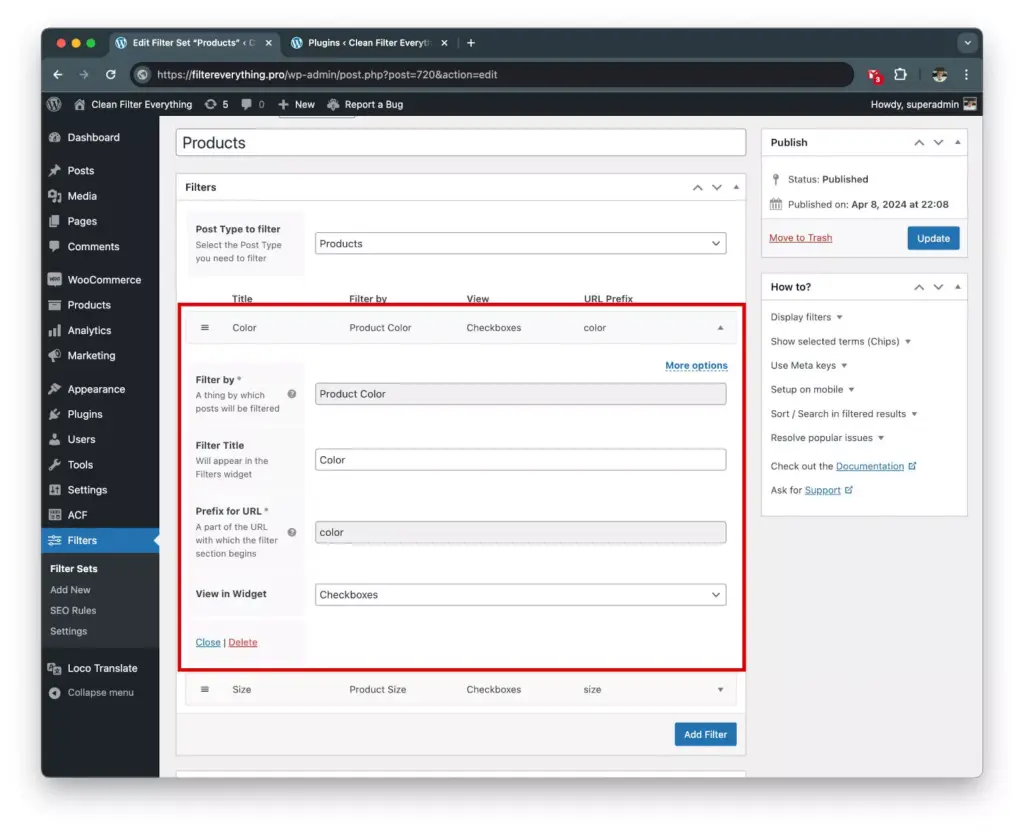
Creating a Filter is very easy – on the edit screen of any Filter Set, you need to click “Add Filter” and you will see a new form with fields that define all the properties of the Filter.
Below are all the existing Filter options and their description. They can be divided into two groups: Basic, which are changed most often, and Advanced, which need to be accessed in specific cases and are hidden by default.
Basic Filter options
| Option name | Description |
|---|---|
| Filter by | The criterion by which posts will be filtered. It can be Taxonomy, Custom Field, Post Author, or Post Date. |
| – Meta Key | The name of the Custom Field by which posts will be filtered. *appears only if you select one of the Custom Field Filters in the “Filter by” field. |
| – Taxonomy | Defines the Taxonomy with numeric values, in order to create a range slider filter. *appears only if you select Taxonomy Numeric in the “Filter by” field. |
| Filter Title | Title of the filter that will be displayed in the Filters widget. |
| Prefix for URL | This is a crucial parameter that defines the particular words or characters to be included in the URL for the corresponding filter. |
| View in Widget | Defines which template to use in the Filters widget: – Checkboxes – Radio buttons – Labels list – Dropdown – Numeric range (available for Custom Field Numeric and Taxonomy Numeric filters only) – Date range (available for Post Date filter only) |
| – Show Term names | Turns On or Off term names if a Filter with Color Swatches or Brand Images. *appears only if you select in the “Filter by” field Taxonomy that has Color Swatches enabled. |
| – Date Type | Defines the date type in the filter. Possible values are Date, Date Time, Time. *appears only if you select Post Date in the “Filter by” field. |
Advanced Filter options
These settings are available by clicking on the “More options” link in a Filter form.
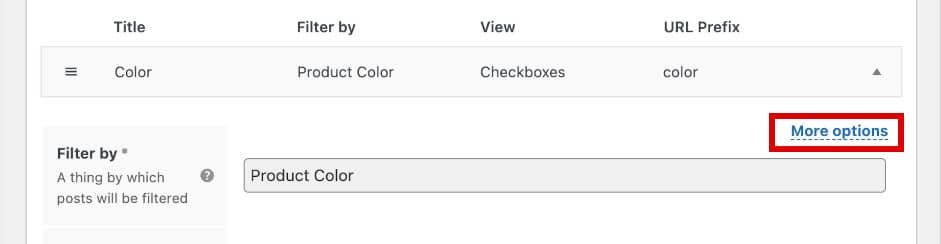
| Option name | Description |
|---|---|
| – Date Format | Defines the date format that will be displayed in the Filters widget. *appears only if you select Post Date in the “Filter by” field. |
| Filter Logic | Defines the filter logic and behavior when visitor selects two or more terms of the same filter. Possible values are OR, AND. OR – display posts that match any of the selected filter terms. AND – display posts that simultaneously match all of the selected filter terms. |
| Sort Terms by | Defines the criterion and order of sorting filter terms in the Filters widget.– Default – the order of the terms corresponds to the order in which they were selected from the DataBase. – Term name – sorts by term name – Posts count – sorts by the number of posts in the term – Term ID – sorts by term ID – Menu order – sorts by manually defined order and is only available for WooCommerce attributes and Product Categories. |
| Include/Exclude Terms | Defines which filter terms should be included or excluded from the Filters widget. |
| Folding | If enabled, it makes the the Filter fold/unfold while clicking on it. |
| – Show Hierarchy | Turns on the hierarchical view of terms in the Filters widget. The option is available only for taxonomies that have a hierarchy – parent and child terms, for example, Post Categories. |
| – Use for Variations | If selected, filtering will consider this attribute value in variations instead of the attribute value in parent products. Only relevant for WooCommerce variable Products. |
| – Enable Range Slider? | Turns On or Off the Range slider, which allows you to change the value of a numeric Filter by moving the slider instead of manually entering values into the Filter fields. *only relevant for Numeric filters. |
| – Slider Step | Defines the increment value when moving the range slider in a Numeric Filter. By default, it is set to 1. *only relevant for Numeric filters. |
| Terms Search | Turns On or Off a Search field in a Filter, which allows you to make live text search among filter terms. |
| Parent Filter | Allows you to set the dependence of the terms of this filter on the selection of terms of another, parent filter. If you specify a parent filter, the terms of this filter will not be shown until a parent term is selected. |
| – Hide until the Parent selected | The whole child filter will be hidden until you select a Filter term from the parent filter. |
| Tooltip | A short explanation you can write for the filter. It will appear next to the filter title as a question mark. |
| More/less | Allows you to hide some of the terms under the toggle link to save space in the Filters widget. Useful in situations where the filter has too many terms. |
| Show in Chips | Defines whether or not to show the selected filter terms in the Chips. |
Prefix for URL
Prefix for URL is a Filter option that determines what kind of URL the filtering results page will have when filtered by this filter. For example, this is a filter by Color and you have specified the word color as the Prefix for URL. So the URLs of the filtering results pages will look something like this https://example.com/shop/color-blue/ or https://example.com/shop/color-yellow/ That is, the word color will be used in the URL of the page with the filter results.
You can specify any value in the Prefix for URL field, but it is important that it should not match to existing categories, tags, or post slugs, as this can cause conflicts and 404 errors on your site pages.