CSTP (Custom Search In Tablepress ) is a WordPress plugin that allows users to create custom searchable tables using TablePress Plugin. With CSTP , you can enable a custom search feature for your TablePress tables, making it easier for users to find the data they need. CSTP is designed to be user-friendly and easy to install, and it requires TablePress Plugin to be installed and activated in order to work. This documentation will guide you through the installation, configuration, and usage of CSTP , so that you can get the most out of this powerful plugin.
Installing the Custom Search In Tablepress (CSTP) plugin is a straightforward process that can be completed in just a few easy steps. Once you have downloaded the plugin from the WPGNU website and uploaded it to your WordPress site, you will need to activate the plugin and enter your license key to unlock all of the plugin’s features. In this section, we will walk you through the step-by-step process of installing and activating the CSTPplugin, so you can start creating custom searchable tables in no time!
- Log in to your WordPress dashboard.
- In the left-hand menu, click on “Plugins” and then click on “Add New”.
- On the “Add Plugins” page, click on the “Upload Plugin” button at the top of the page.
- Click on the “Choose File” button and select the custom-search-in-tablepress.zip file that you downloaded from the WPGNU website.
- Click the “Install Now” button to install the plugin.
- After the plugin is installed, click the “Activate Plugin” button to activate it.
- Once the plugin is activated, navigate to the CSTP plugin license page by clicking on “Custom Search” in the left-hand menu.
- On the Custom search page, enter your license key that you obtained during the purchase process, and click the “Activate” button to activate the plugin.
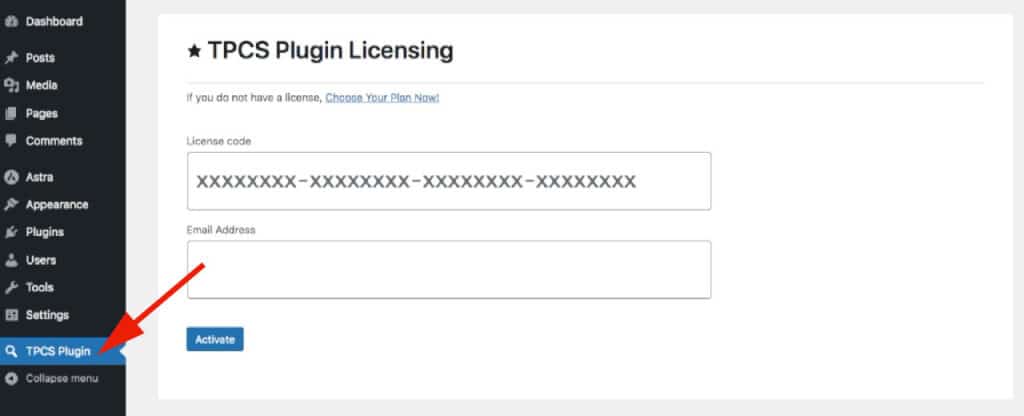
- Once the plugin is activated, you can enable the custom search feature for a specific TablePress table by navigating to the table page in the TablePress plugin.
- Below the table, you will see a new section labeled “Custom Search In Tablepress”. In this section, you can enable the custom search feature by checking the “Enable Custom Search” option. You can also select which columns should be searchable by checking the corresponding boxes.
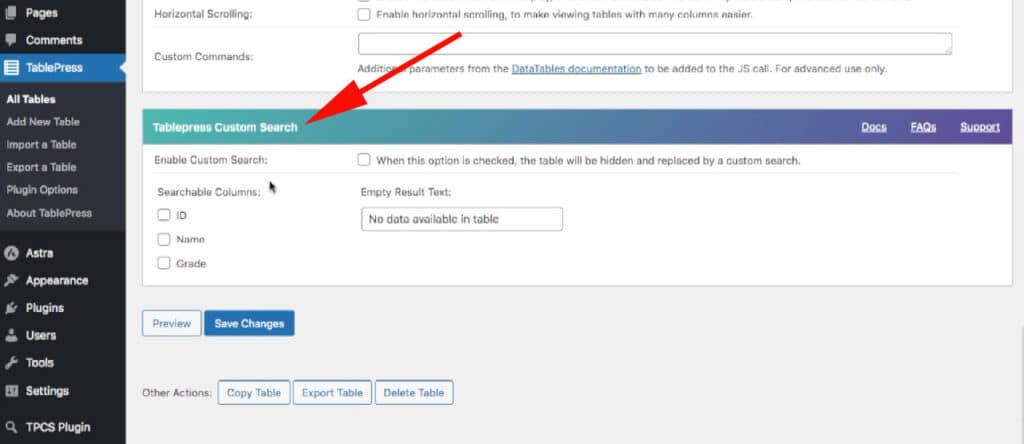
Congratulations! You have successfully installed and activated the CSTP plugin on your WordPress website. You can now create custom searchable tables using TablePress and the CSTP plugin. If you have any questions or issues, feel free to reach out to WPGNU Support for assistance.